Church Directory
POPC is using an online pictorial directory for use with a smartphone that allows you to connect with our church and its members. The pictorial directory is part of an application called MinistryOne. Additionally, with MinistryOne you will be able to watch the latest worship service [or a live worship service in progress], register for events, see which church groups & studies are available for you to join, and “give” in support of our church ministries. But it is more than a directory to view, it is interactive. You can make changes to your personal information, and even upload your picture. The directory has many other useful features and is accessible through a smartphone application.
Directions for Smartphone Application
Go to your app store and download the free MinistryOne app. The POPC Membership directory is only available to communing members, but non-members may see their own information.
When you open the MinistryOne App you will come to a Find Your Church page.
Enter “Pear Orchard” in the text box and then tap on the blue Find Your Church button.
The app should now display a single choice of “Pear Orchard Presbyterian Church, 750 S Pear Orchard Road Ridgeland MS” Tap on this choice.
The app will show a map with POPC displayed on it, tap on the Select This Church button on the bottom of the page.
You should now see a permission question asking if you would like to receive notifications from the MinistryOne application. We suggest you choose Allow. Allowing notifications enables you to stay updated on new events, latest sermons, and special messages from the POPC staff.
You are now at the POPC MinistryOne welcome page. From this current page you will have limited access, but you can get full access to all the features of the application by logging in. You must be logged in to use the Give function of the MinistryOne application. This will provide a secure connection and properly post to your church giving history.
To log in, tap the Profile icon
Next you will be asked to Sign In to your Pear Orchard Presbyterian church Shelby account. Enter your cellphone number that is associated with your Shelby membership account.
You will then be asked if you would like a verification code sent by email or text message. Choose text message.
When the code is sent, enter it in the text box and then tap on the blue NEXT button
This is the MinistryOne app home page. You will land on the page anytime you open the application. This page provides you access to all the other functions of the app simply by tapping on the respective icons of Videos, Giving, Events, Directory, Messages, and Profile .
If you would like more information on how to use the app, or a guide with pictures on how to download and install the MinistryOnn App. Click on GUIDE.
Directions for Access from your Desktop Computer
Click on the following link: https://pearorchard.shelbynextchms.com/user/login and enter information as follows:
User name = First.Last (enter the first name and last name with . between the two names)
Password = if this is the first time entering the Shelby system, then leave the password blank and click on I forgot my password
The domain field is pearorchard.
Users can change both login and password after they enter the system by clicking on the Account Tab at the top of the menu.
If you need further assistance or have any questions, please contact Rick Goodwin at rick@pearorchard.org. We hope you will enjoy this new technology!